USB Flash Drive you received an error message - The Disk cannot be written because it is write protected. Please remove the write protection from the volume in drive \Device|Harddisk1\DR5.
Occasionally, USB drives can become write-protected due to a manufacturer setting or because of a fault in the disk.
However, I’m going to show you how to remove this setting, giving you the capability to modify, copy, or delete any files from your USB drive.
How to Remove Write Protection From USB Drive
This method will fix it once and for all for you
>> Press Win+R (This will open the registry editor)
>>Type in regedit and hit the OK button
>>Expand and collapse the entries on the left to navigate to the following location:
HKEY_LOCAL_MACHINE\SYSTEM\CurrentControlSet\Control\StorageDevicePoliciesIf you don't have aStorageDevicePolicies folder in the Control folder, right-click in the folder and select "New" → "Key." Name itStorageDevicePolicies and then open it.
>>Double-click the WriteProtect key located in the right side pane and set the value to 0. Go to the Data Valuebox and press OK:
Reboot your computer and reconnect your USB drive to the system, the drive should now be writable.
However, if you’ve carefully followed the above instructions and you are still unable to restore your drive back to normal, then your last option will be to format it which might be a pain in the ass.


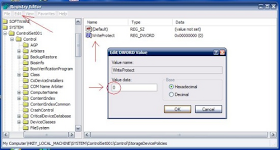
Make use of Smilleys Codes