If you don't know what a sub-domain is, it is simply a domain that is part of a larger domain, with its own unique content. An example is blog.nairaforsms.com.
In this post, I'm sharing with you, how I created the blog.nairaforsms.com sub-domain and pointed it to the Blogger blog, www.nairaforsms.blogspot.com.
Let's Get Started
==> Log in to your Blogger blog's dashboard
==> Go to Settings > Publishing
==> Click the "Add a custom domain" link
==> In the box below "Advanced Settings", enter the subdomain eg blog.nairaforsms.com (without www)
==> Click "Save"
An error message will be displayed. Don't worry. Don't close the page.
==> Open a new tab or window
==> Login to your site CPanel and click "Advanced DNS Zone Editor"
==> In the drop-down, choose the domain name of your site
You will need to create two CName records displayed in the error message on your Blogger dashboard by filling the fields under the "Add a Record".
==> Enter "blog" in the "Name" field (without the quotation marks). You can use any name though.
==> Enter "1800" as "TTL"
==> Select "CNAME" from the "TYPE" drop-down box
==> Enter "ghs.google.com" in the "CNAME" field
==> Click the "Add Record" button.
If you scroll down the page, you should see the record listed under the "Zone File Records".
Now, you need to repeat the steps above for the second CNAME displayed in the error message on your blogger dashboard.
Once you've successfully created the two CNAME records, return to your Blogger dashboard and click the "Save" button.
If it saves successfully,visiting www.somename.blogspot.com, should automatically redirect you to blog.yoursite.com just as www.nairaforsms.blogspot.com automatically redirects to blog.nairaforsms.com
That's all.
Try it and let me now if it works for you.



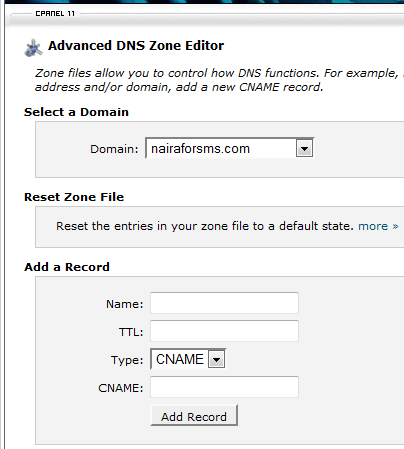
Make use of Smilleys Codes